Today we are going to test a Dahua auto-tracking PTZ DAHUA SD50225U-HNI. Our test team obtained this Dahua PTZ from ICCTVZONE. This product was completed in 2017 and launched in 2018. In 2022, why are we testing a product that is so old? We wanted to see if a product launched a few years ago could still meet current usage needs and get a good price. First of all, this product is available at ICCTVZONE, a certified distributor of Dahua, and is currently priced at $384. Compared with the PTZ monitoring of Internet brands on Amazon, this professional PTZ is very cost-effective.
Please see our screenshots. You can also click on this image to purchase directly. Next, let’s take a brief look at the product parameters of this PTZ

SD50225U-HNI 2MP 25x Starlight PTZ Network Camera
1/2.8” 2Megapixel STARVIS™ CMOS
> Powerful 25x optical zoom
> H.265 Encoding
> Starlight technology
> Max. 50/60fps@1080P
> Auto-tracking and IVS
> Support PoE+
> IP67, IK10
What we are most concerned about is the Auto-tracking function of SD50225U-HNI.
This feature controls the pan/tilt/zoom actions of the camera to automatically track an object in motion and to keep it in the scene. The tracking action can be triggered manually or automatically by defined rules. Once a rule is triggered, the camera can zoom in and track the defined target automatically.
PTZ tracking is an innovative feature that transforms manually controlled DAHUA PTZ cameras into automated tracking systems that keep an moving object in focus and centered in the frame. It follows the object where stationary cameras would lose the object once out of the fixed cameras field of view.
Prerequisites
- IVS and Auto-Tracking Capable PTZ -Model will end with an, “I” Example: SD52C225U-HNI
Video Instructions
Step by Step Instructions
1. Login to your PTZ’s web interface.
2. Click, “Setup”
3. Click, “PTZ Settings” then, “Function”
4. Click, “Preset” and use the arrows to position the camera in the desired position for your first preset, click, “Add” then click the save icon. Repeat for as many preset locations as you wish.
5. Click, “Save”
6. Click, “Event” then click, “Smart Plan”
7. Click, “Add Plan” and select the preset you wish to establish with an IVS rule.
8. Select, “IVS” for the corresponding presets, and click, “Save”
9. Under, “Event” click, “IVS”
10. Click the plus sign in the upper right to add the IVS rule.
11. Select the rule type in the drop down menu.
12. Click, “Draw Rule” and, using left-click, draw the region you wish to establish for the IVS rule. To finish drawing the rule, right click.
13. Check the box next to, “Alarm Track”
14. Click, “Save”
After we have completed the installation of the auto-track function, let’s take a look at the specific performance of SD50225U-HNI.
SD50225U-HNI is equipped with 25x optical zoom, let’s see what kind of performance 25x optical will have in actual use. Watch the video directly.
In all fairness, the SD50225U-HNI can achieve such performance at a price of less than $400, and the price/performance ratio is really high. Even in 2022, it will not be out of date. It is a good choice for household PTZ products. If you need an auto-tracking PTZ, the SD50225U-HNI is still a good choice.







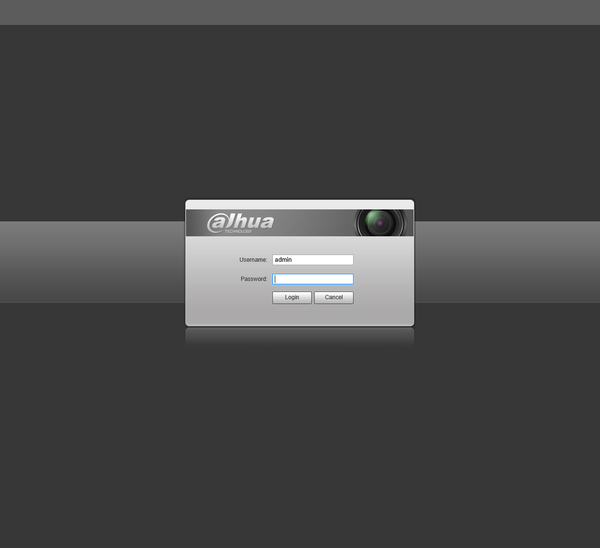
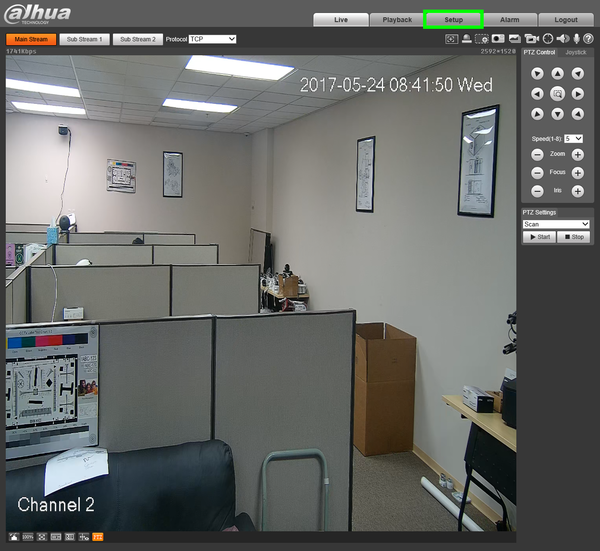
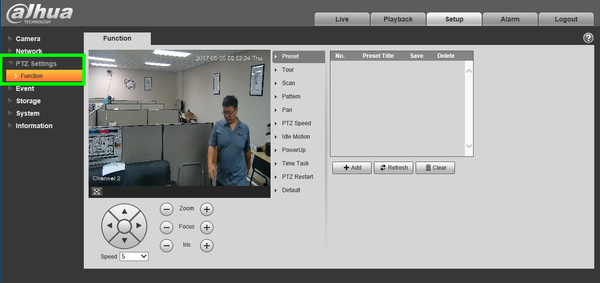
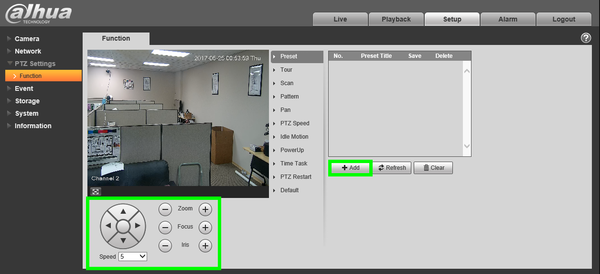
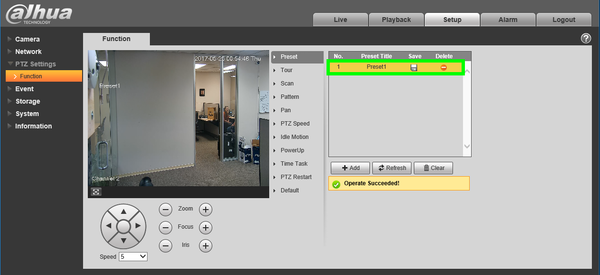
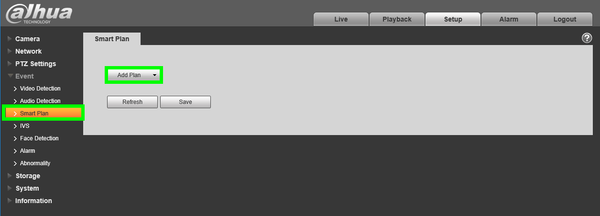
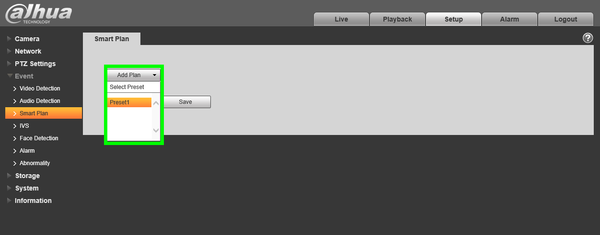
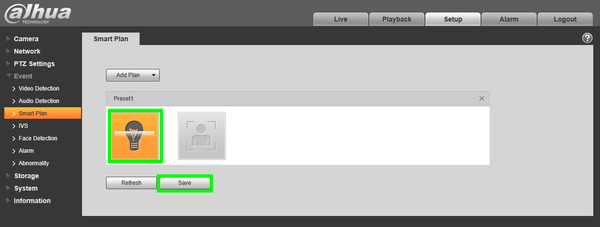
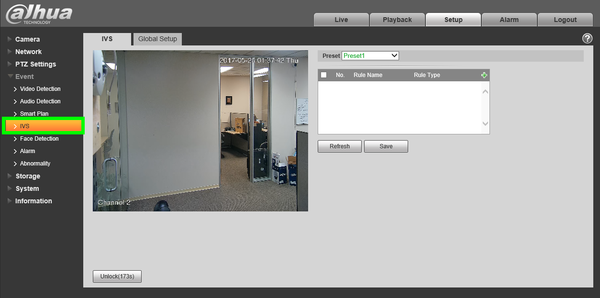
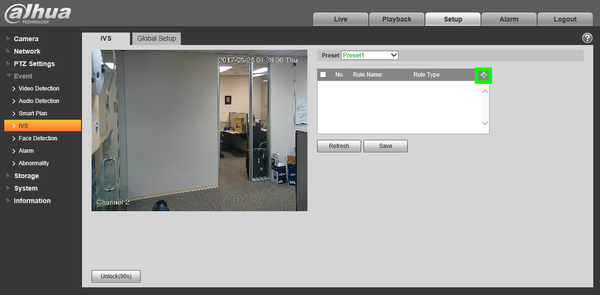
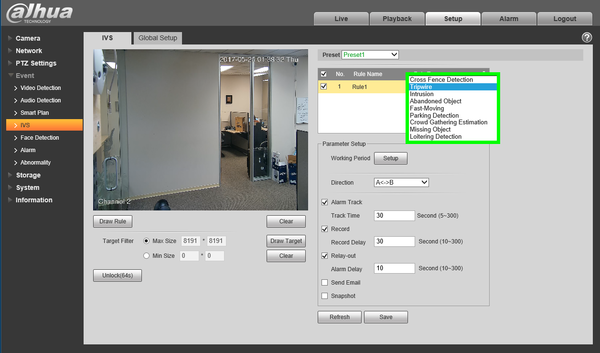
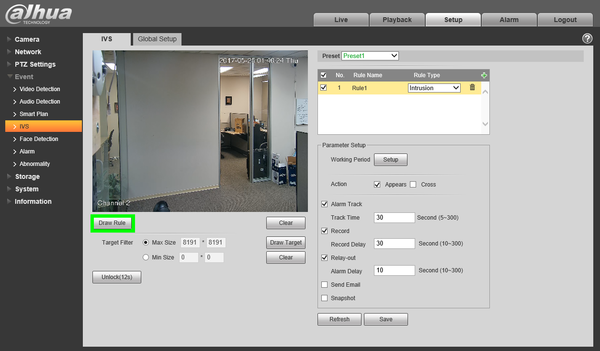
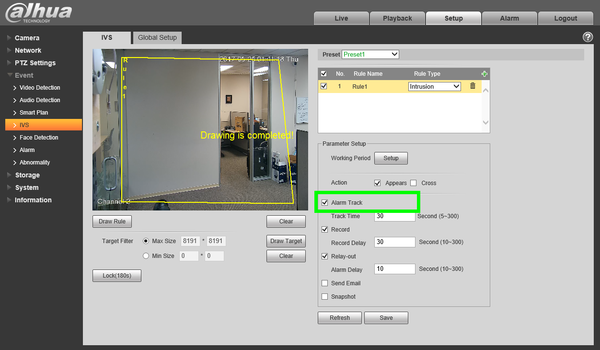
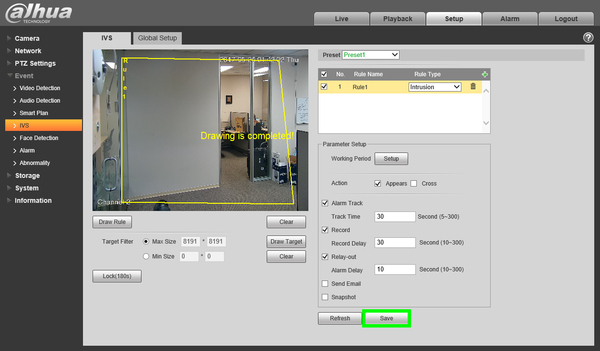







Leave a comment